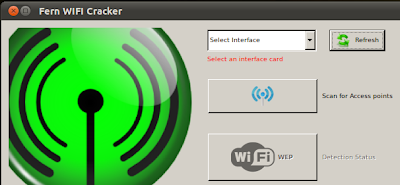Step 1 – Modify Explorer.exe
File
In order to make the changes, the file explorer.exe located at
C:\Windows needs to be edited. Since explorer.exe is a binary file
it requires a special editor. For purposes of this article I have
used Resource Hacker. Resource HackerTM
is a freeware
utility to view, modify, rename, add, delete and extract resources
in 32bit Windows executables and resource files (*.res). It
incorporates an internal resource script compiler and decompiler and
works on Win95, Win98, WinME, WinNT, Win2000 and WinXP operating
systems. Navigate
here to download Resource Hacker.
The first step is to make a backup copy of the file explorer.exe
located at C:\Windows\explorer. Place it in a folder somewhere on
your hard drive where it will be safe. Start Resource Hacker and
open explorer.exe located at C:\Windows\explorer.exe as shown in
Fig. 01.

Fig. 01
The category we are going to be using is String Table. Expand it by
clicking the plus sign then navigate down to and expand string 37
followed by highlighting 1033. If you are using the Classic Layout
rather than the XP Layout, use number 38. The right hand pane will
display the stringtable as shown in Fig. 02. We’re going to modify
item 578, currently showing the word “start” just as it displays on
the current Start button.

Fig. 02
There is no magic here. Just double click on the word “start” so
that it’s highlighted, making sure the quotation marks are not part
of the highlight. They need to remain in place, surrounding the new
text that you’ll type. Go ahead and type your new entry. In my case
I used ElderGeek as shown in Fig. 03.

Fig. 03
Compare the screen captures in Fig. 02 and Fig. 03 and you’ll notice
that after the new text string has been entered the Compile Script
button that was grayed out in Fig. 02 is now active in Fig. 03. I
won’t get into what’s involved in compiling a script, but suffice it
to say it’s going to make this exercise worthwhile. Click Compile
Script and then save the altered file using the Save As command on
the File Menu. Do not use the Save command – Make sure to use the
Save As command and choose a name for the file. See Fig. 04. Save
the newly named file to C:\Windows.

Fig. 04
Step
2 – Modify the Registry
Now that the modified explorer.exe has been created it’s necessary
to modify the registry so the file will be recognized when the user
logs on to the system. If you don’t know how to access the registry
I’m not sure this article is for you, but just in case it’s a
temporary memory lapse, go to Start (soon to be something else) Run
and type regedit in the Open: field. Navigate to:
HKEY_LOCAL_MACHINE\
SOFTWARE\ Microsoft\ Windows NT\ CurrentVersion\ Winlogon

Fig. 05
In the right pane (Fig. 05), double click the Shell entry to open
the Edit String dialog box as shown in Fig. 06. In Value data: line,
enter the name that was used to save the modified explorer.exe file.
Click OK.

Fig. 06
Close Registry Editor and either log off the system and log back
in, or reboot the entire system if that’s your preference. If all
went as planned you should see your new Start button with the
revised text.
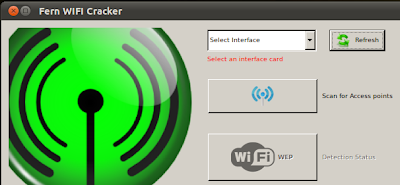 When
any WIFI network with WEP and WPA will be found by FERN it will be
displayed as in this below screen shot. You have to hit button of WPA or
else WEP inorder to crack the password for any of the WIFI network.
When
any WIFI network with WEP and WPA will be found by FERN it will be
displayed as in this below screen shot. You have to hit button of WPA or
else WEP inorder to crack the password for any of the WIFI network.